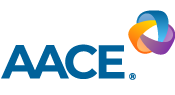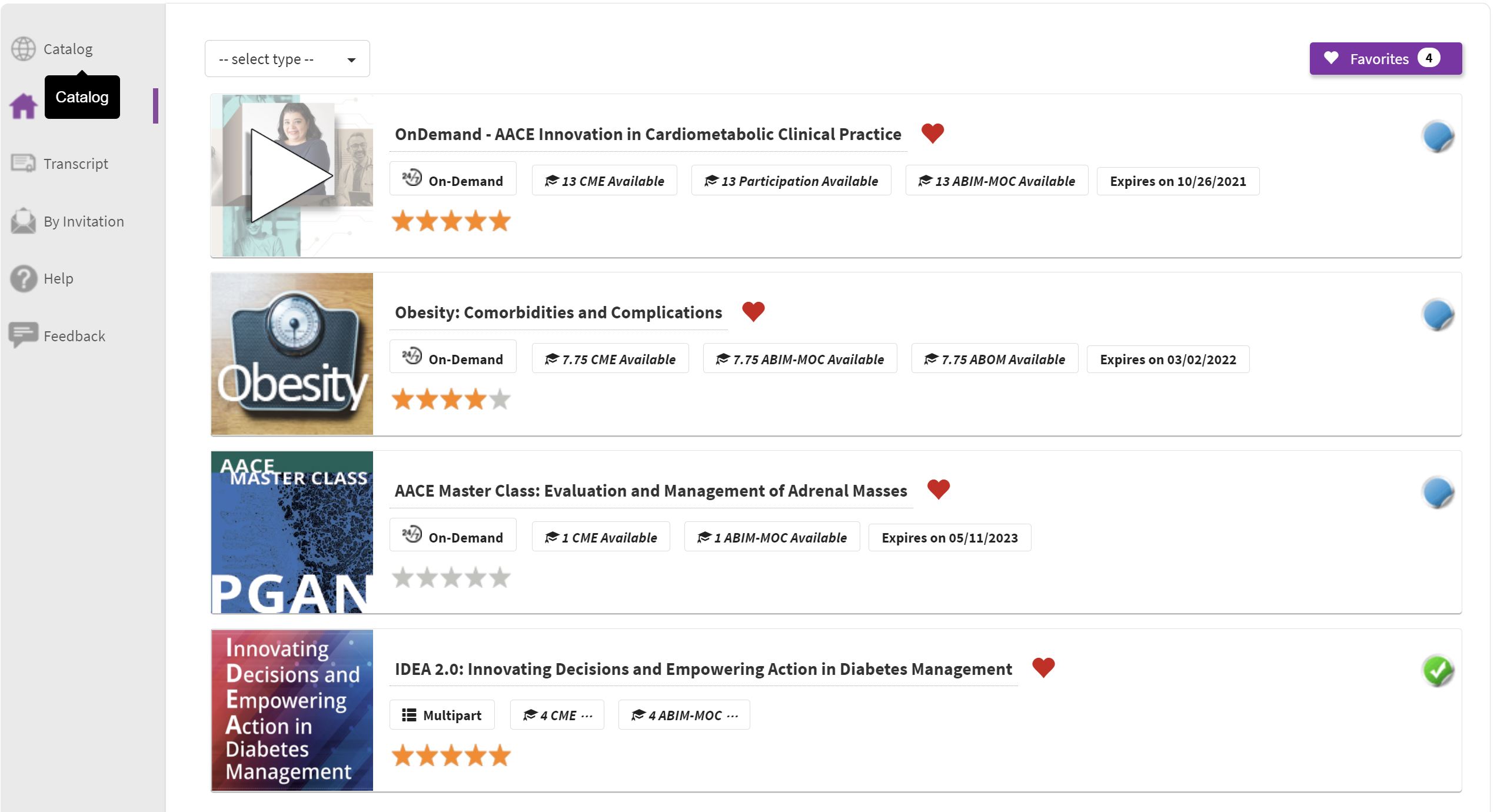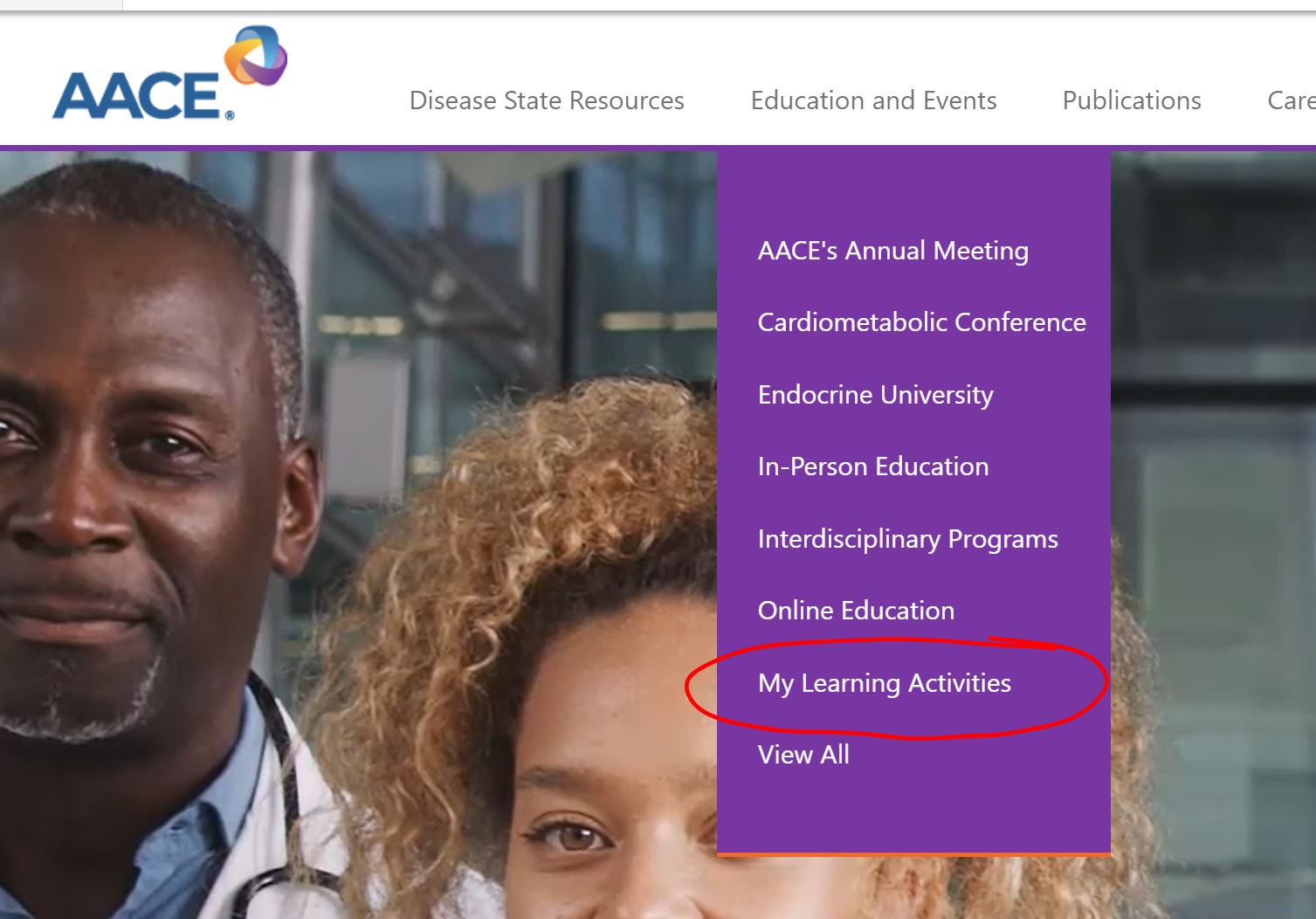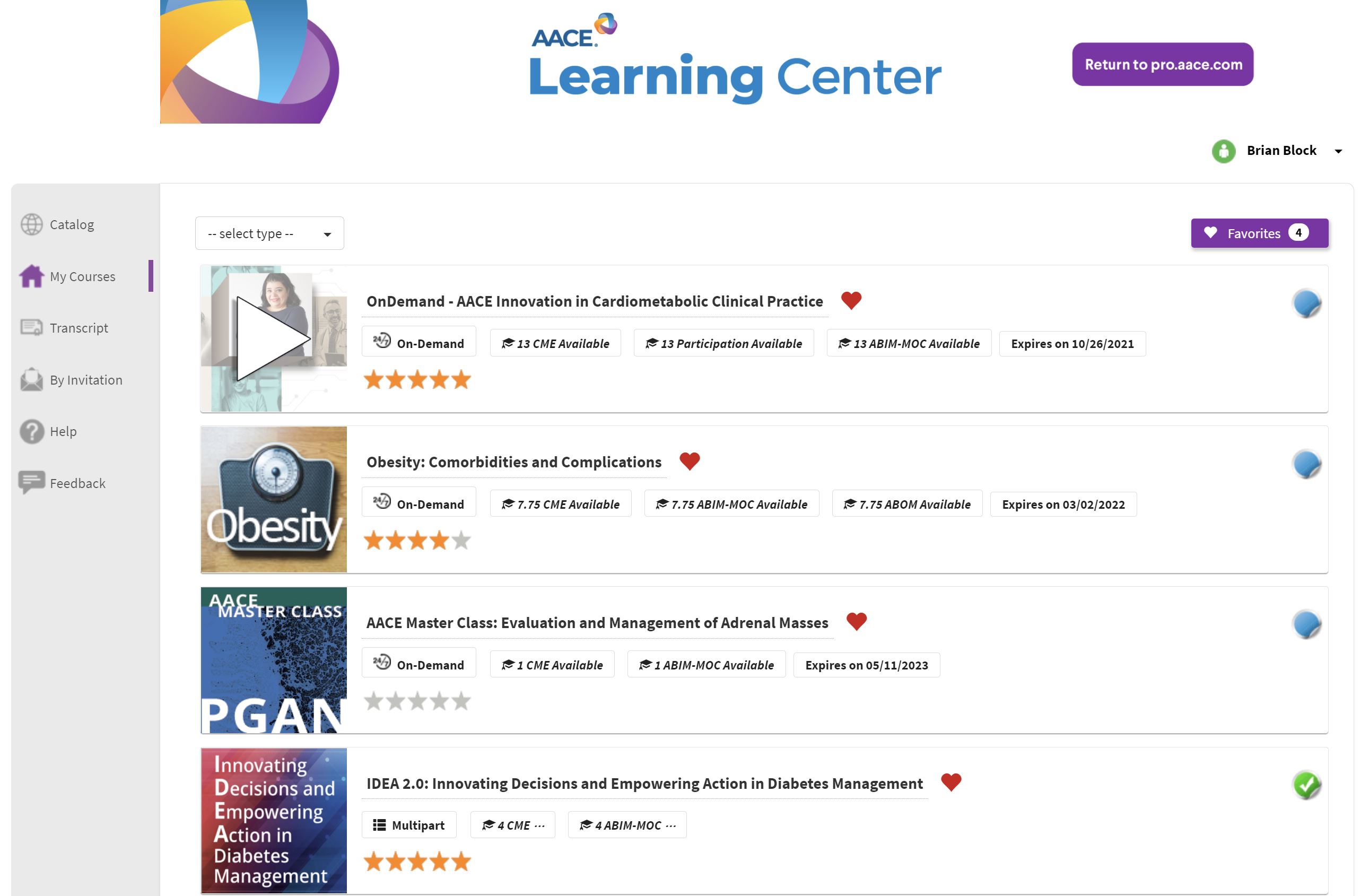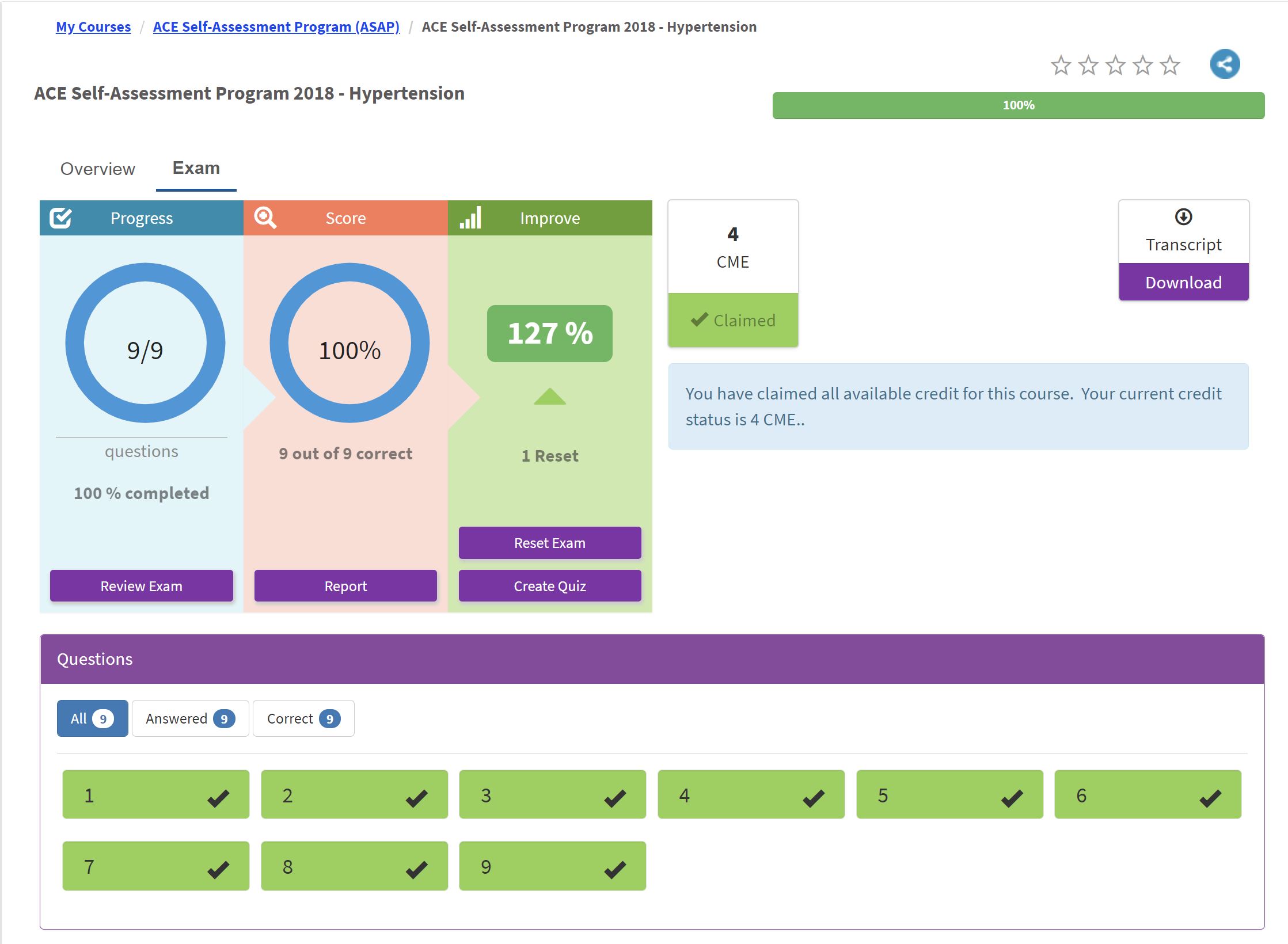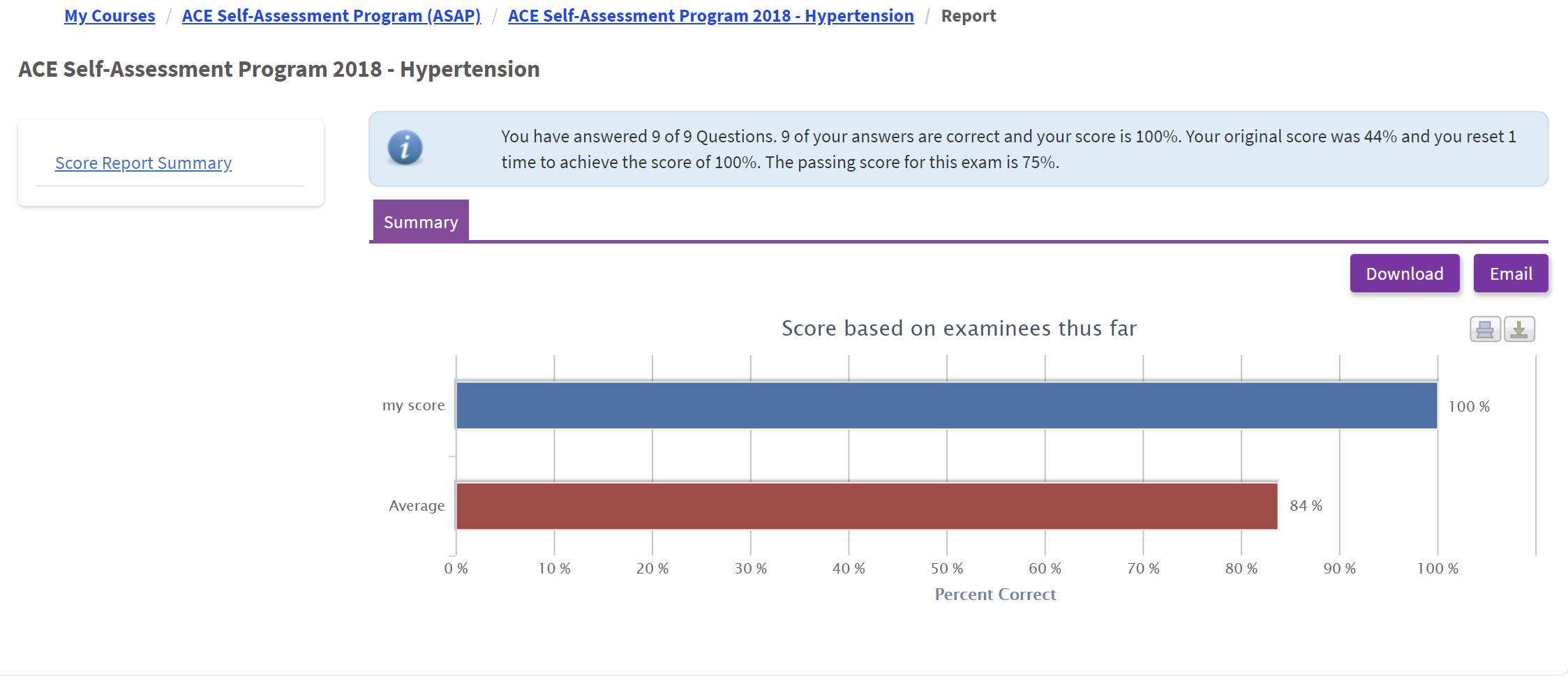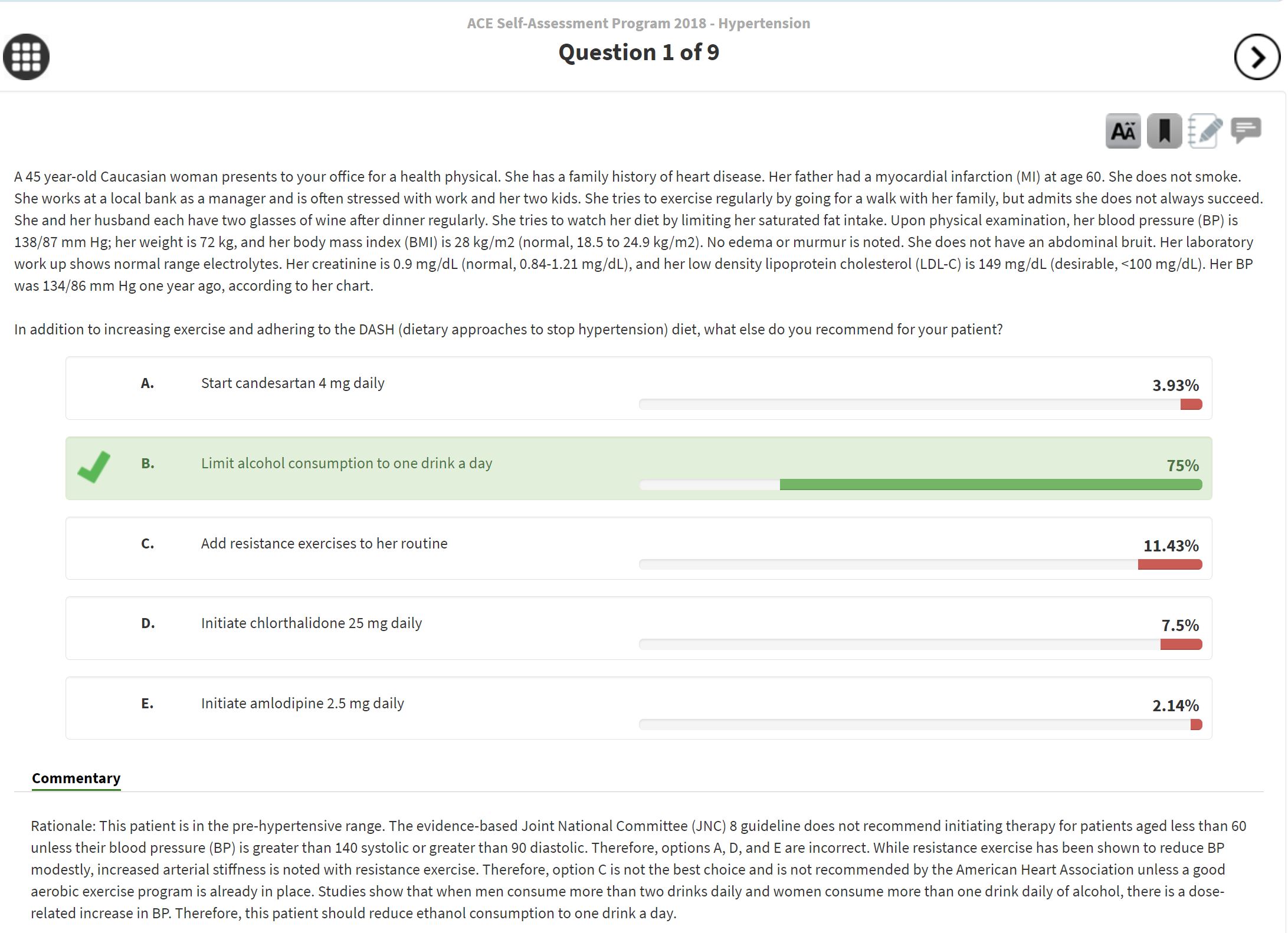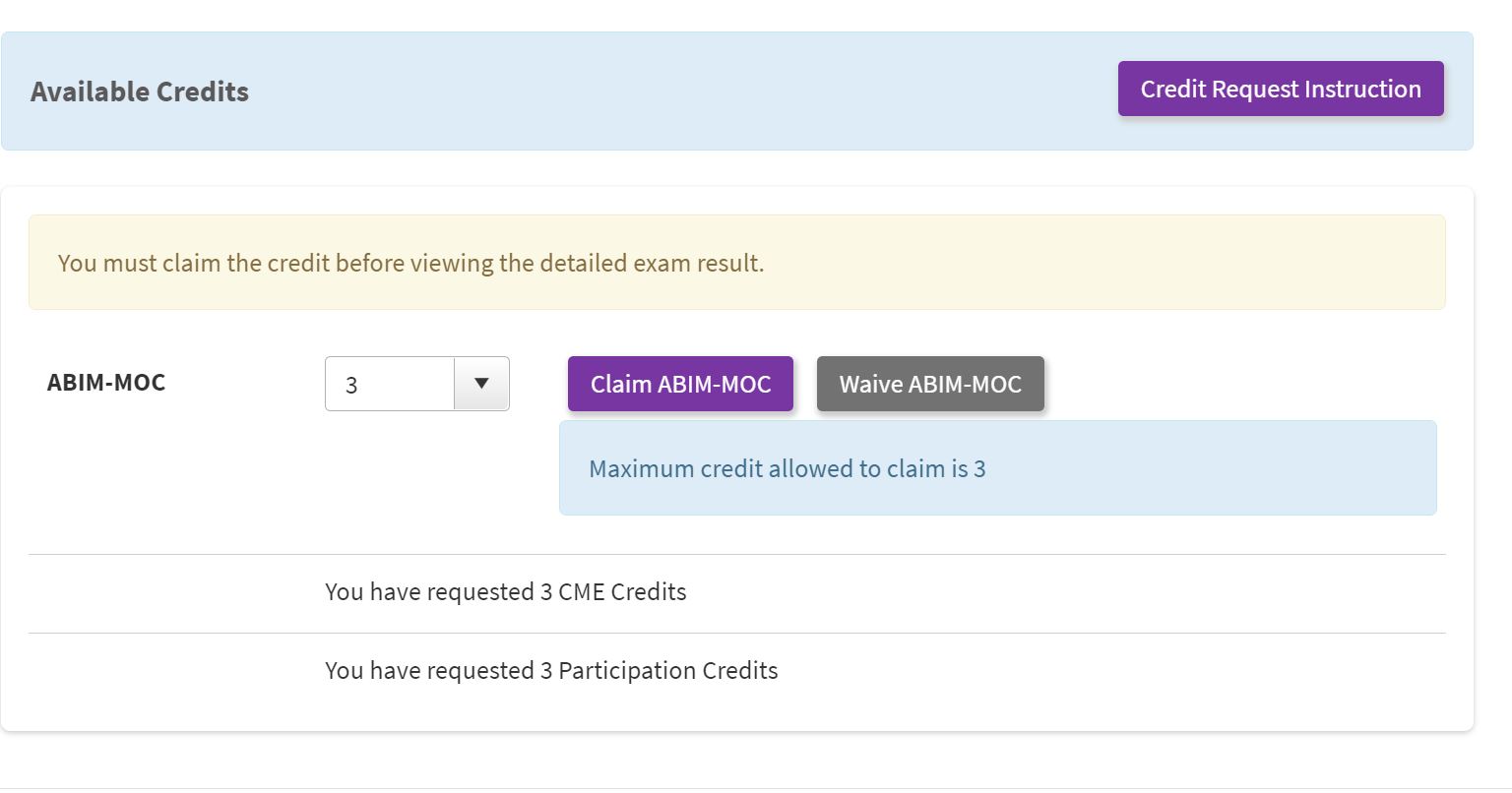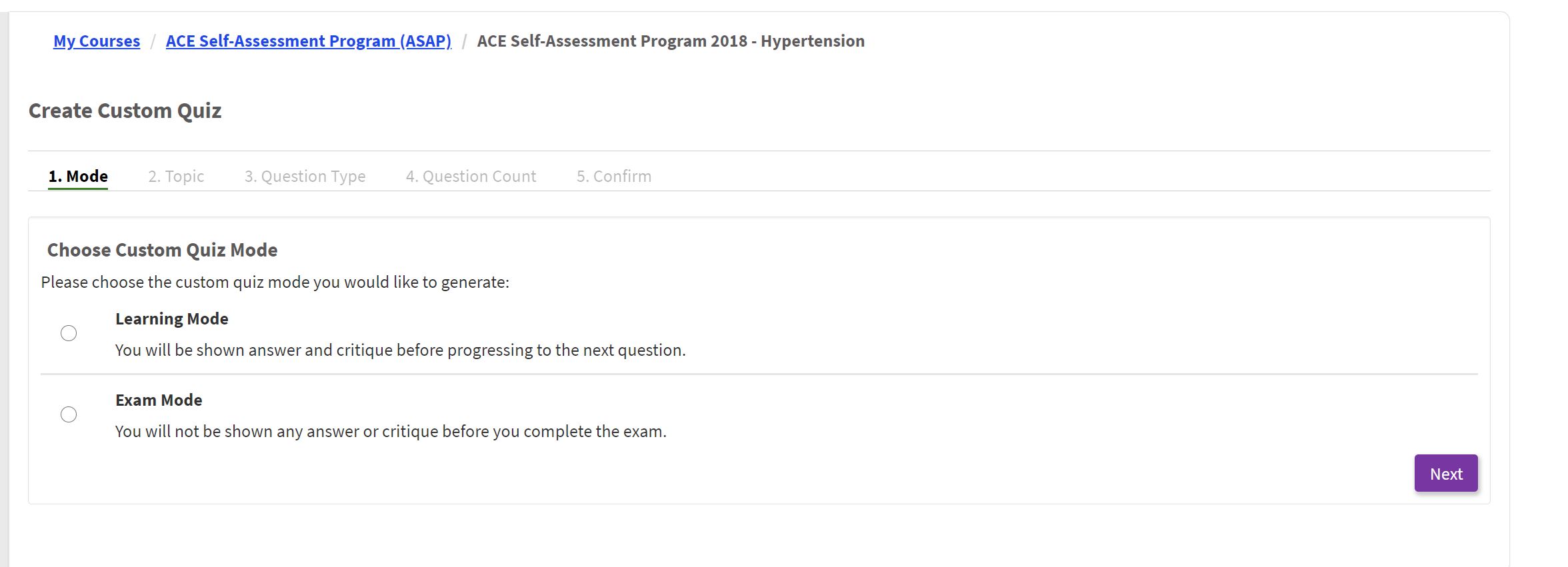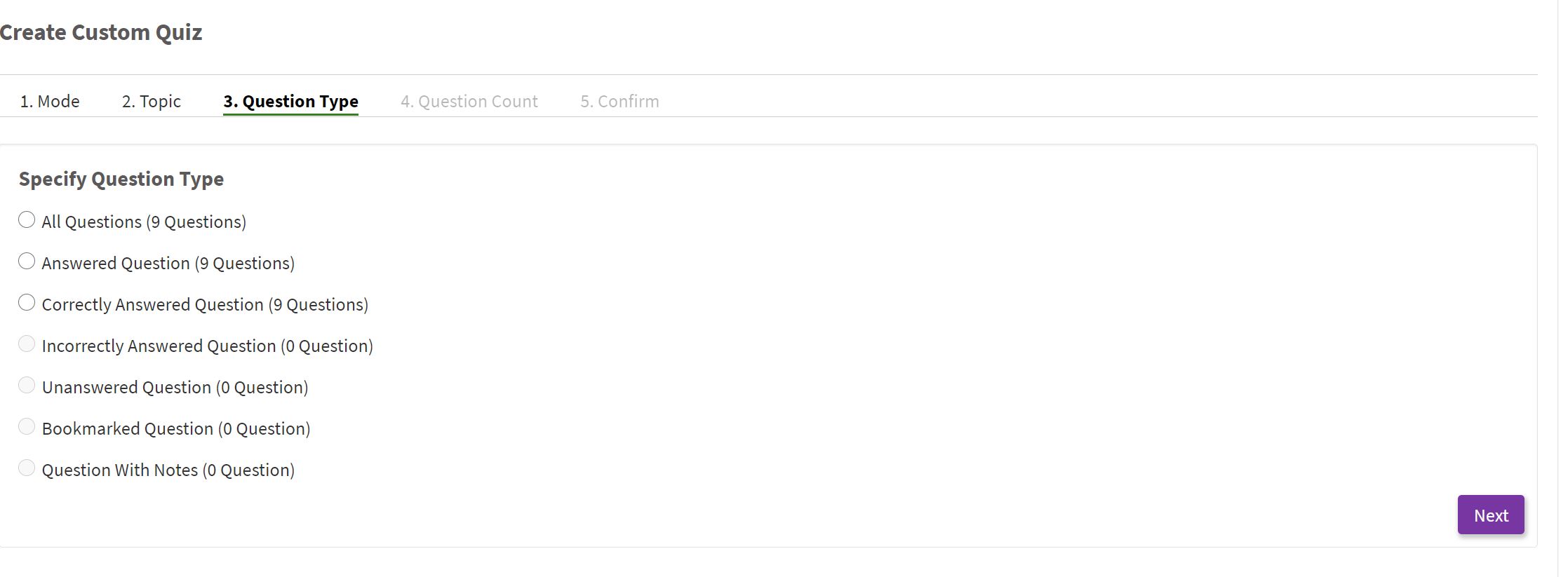November 18, 2020 (Latest Update)
AACE's education programs are one of the most important benefits for its members. For this reason, AACE has updated the AACE Learning Center, to incorporate better functionality, enhanced support and new learning opportunities.
AACE is excited to share all the benefits of this improved system with you. Below, read in-depth instructions on accessing the AACE Learning Center and its helpful features.
How to Access the AACE Learning Center
There are two main paths to accessing learning content on the AACE Learning Site:
- Purchasing and immediately clicking on the “access content” link in your confirmation email.
- Logging in to access previously purchased content.
Path 1: Accessing “Just Purchased Content”
- When browsing Educational Opportunities on pro.aace.com, select the product you would like to purchase and complete the checkout process.
- You will almost immediately receive a confirmation email with a link to access the content purchased.
- If you access the link while not logged in to pro.aace.com, you will be prompted to log in with your AACE username & password.
- Once logged in you will be taken to your Learning Dashboard that displays all available content:
- Click on the course you want to access to begin.
- The left navigation provides some options:
- Clicking catalog will take you back to available learning opportunities on pro.aace.com
- Clicking My Courses will reload the Dashboard page that lists all courses you are enrolled in.
- Clicking Transcript will provide a downloadable list of all courses/credit completed.
- By Invitation is a future option.
- Clicking Help has links to some feature information and links to contact AACE for assistance.
- The Feedback option allows learners to share thoughts on the learning platform.
Path 2: Accessing previously purchased content
- Go to pro.aace.com and log in with your username/password.
- In the drop down box next to your name select “My Learning Activities”:
- This will take you to your Learning Dashboard that displays a list of all courses you are enrolled in. Just click on the name of the course you want to see:
Fun Features
- Benchmarking
Once a course has been completed you will see a results page:
If you click on the middle box “Results” you will see how you benchmark with others taking the same assessment: - Review
If you click on “Review” in the first box, you will be presented with an opportunity to review your answers, see correct/incorrect answers and be presented with rationales (where available):
If you haven’t already claimed credit, the first box also has an option to complete credit claiming: - Create Custom Quiz
This is a special option only for self-assessment products like ASAP. It allows learners to create custom testing scenarios that meet their individual learning needs. Learners can choose between a study mode and an exam mode:
Learners can choose the questions to include in the custom quiz; all questions, missed questions, unanswered questions, etc.:
If a learner takes a quiz more than one time, the third box will also display statistical performance changes across attempts.
Browse Online Education